GETTING STARTED
For a step-by-step instructions for
setting up an using OPM web solutions.
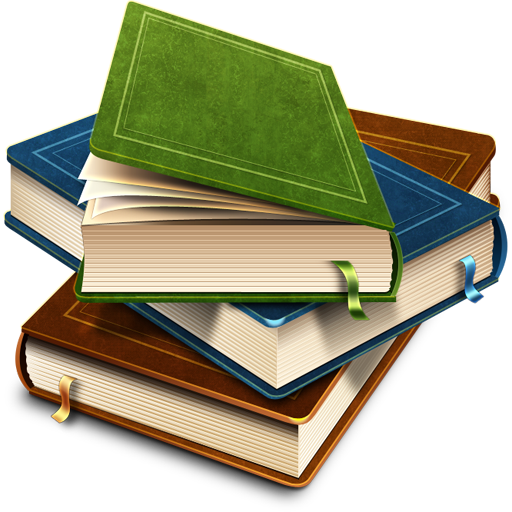
For a step-by-step instructions for
setting up an using OPM web solutions.
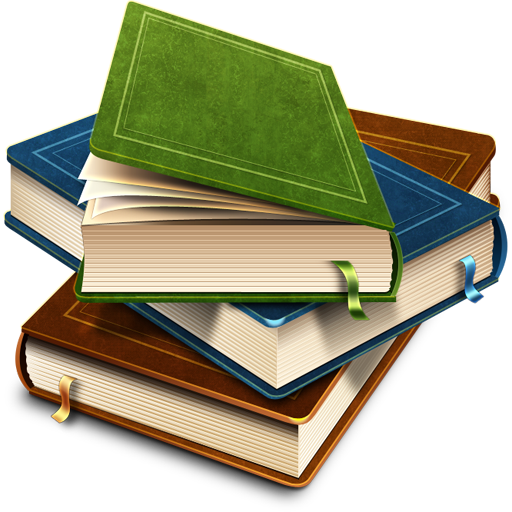
OPM offers many new, exciting features, in addition to improvements to many features you may be familiar with from using the internet. This section mentions just a few of the features.
The web panels in OPM fall into three major groups. The explorer panel (left) is a panel that usually displays choices that appear tiered. The work panel (right) arguably the most important tool panel in OPM nearly all the work done by users revolves around the work panel. A solution is a collection of projects, which are themselves collections of files. It’s through the explorer panel that you get access to the files in your project. The work panel (appears far right when needed) you can get and set properties for the user interface items. You can also use this panel to get help about the contents page being viewed, settings for the solution, projects, and files.
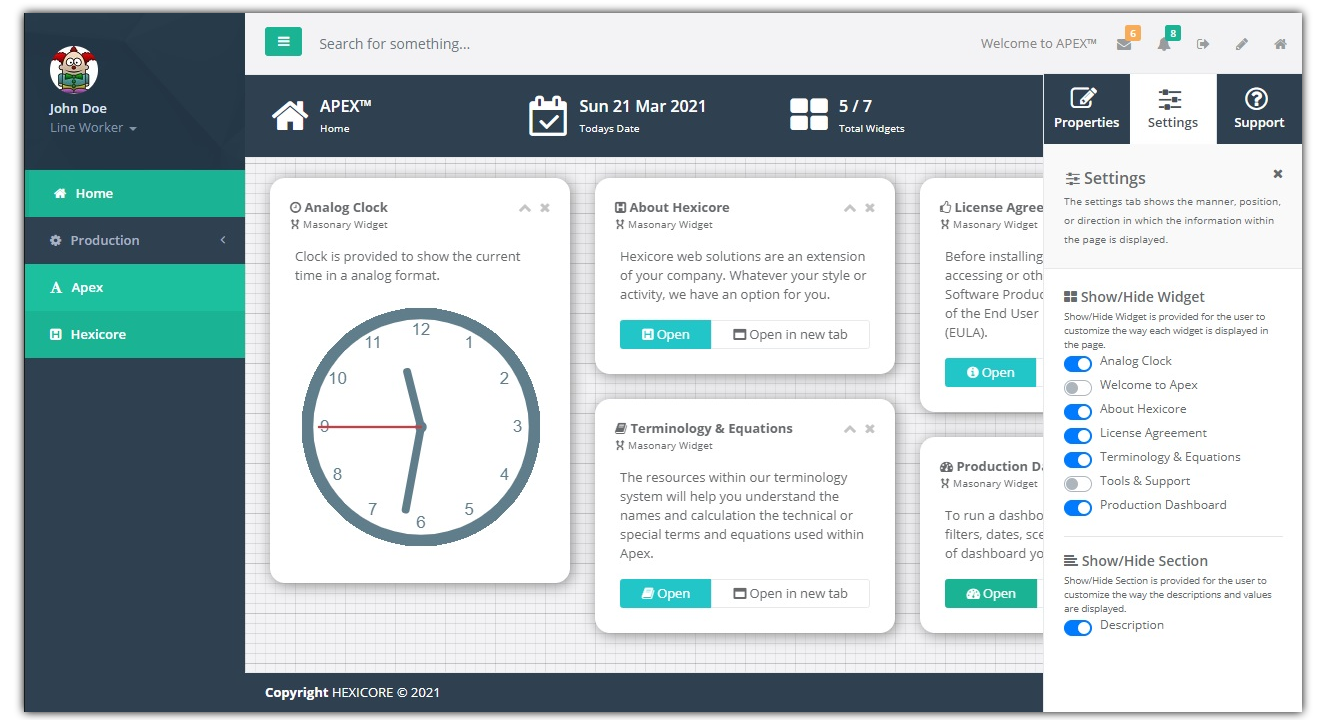
Structure in common throughout OPM.
In the toolbar there is a bars icon, clicking the icon will minimize/restore the explorer panel.
In the toolbar there is a sign-out icon, clicking the icon will log you out of OPM.
In the toolbar there is a pencel icon, clicking the icon will show/hide the property panel.
In the toolbar there is a home icon, clicking the icon will take you to the home page.
The user panel (top left) describes the current active user and contains a shortcut to logging off.
The search for something feature is currently not active.
A strip of icons (top) that can be clicked to perform certain functions.
The property panel (appears far right when needed) contains three tabs containing different functions.
The explorer panel (left) is a panel that usually displays choices in an multitiered structure. When you select a choice a web page appears of the selected choice and is diplayed in the contents area.
The contents area (centre right) contains the header (when appropriate), footer and the body information.
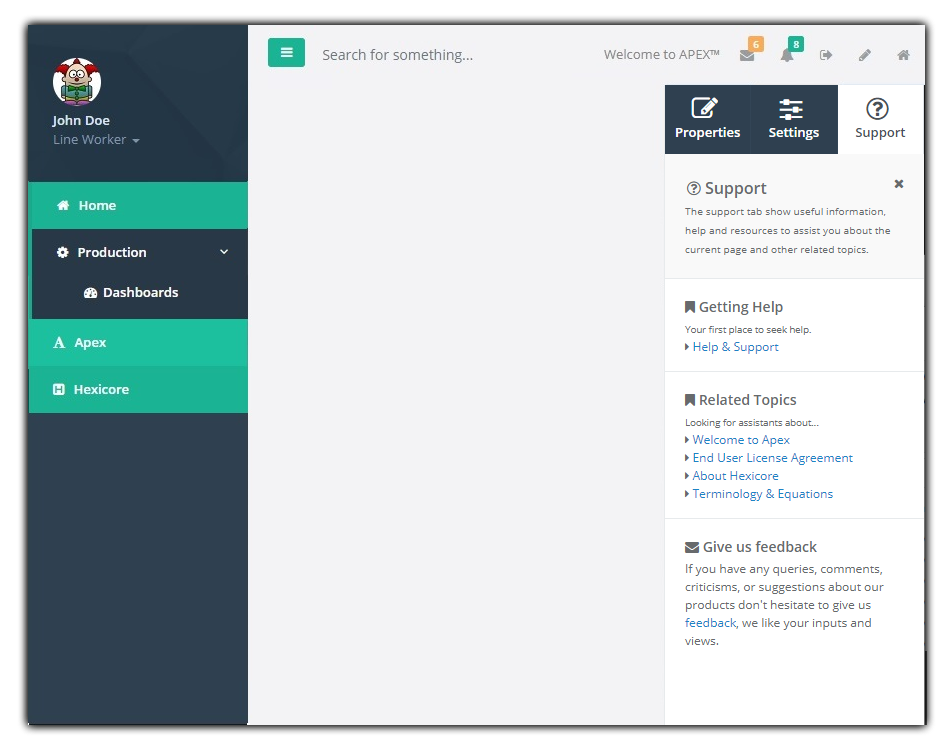
Contains tools to modify information.
Contains tools to set options or settings.
Contains links to help topics
Component of an interface that enables a user to perform a function or access a service in a panel.
A widget is a container or panel with rounded corners containing information and/or commands of a particular subject.
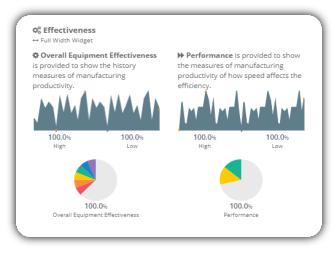
Somtimes containing a toolbox giving the widget the ability to close or minimize.
Even if more than one person uses the same device. Each person logs on to OPM and sees his or her own customized settings. Because each user has a unique log on profile.
Every time you use OPM, the login screen Appears. in this screen, OPM prompts you for information (such as a preassigned user name and password). You'll type the appropriate information into each box. OPM then connects you to OPM home page.
Checking the "Remember Me" box on the login page will allow your web browser to remain logged in to your OPM account when you leave the site and return later. The feature works only if you do not manually Logout.
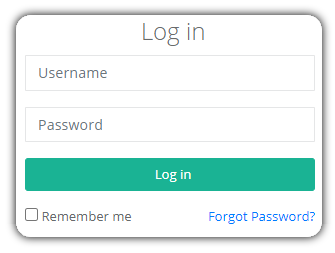
In addition to providing security, this identification allows OPM to save your personal settings such as your recently used OPM pages.
This link allows users who have forgotten their password to retrieve or reset it, usually by sending them an e-mail. Once the account is verified, a new or temporary password is sent to the user e-mail address associated with it.
If you have any queries, comments, criticisms, or suggestions about our products don't hesitate to e-mail us we like your inputs and views.
We are a web solutions developer based in Melbourne, Victoria, Australia. Striving for excellence, simplicity and perfection in developing web products.
Feedback: info@hexicore.com.au/feedbackNothing is more valuable than customer feedback on our products and services. Our goal is to learn more about your business, so that we can understand how to serve you better.
© 2022 - 2023 HEXICORE
Striving for excellence, simplicity and perfect web solutions.